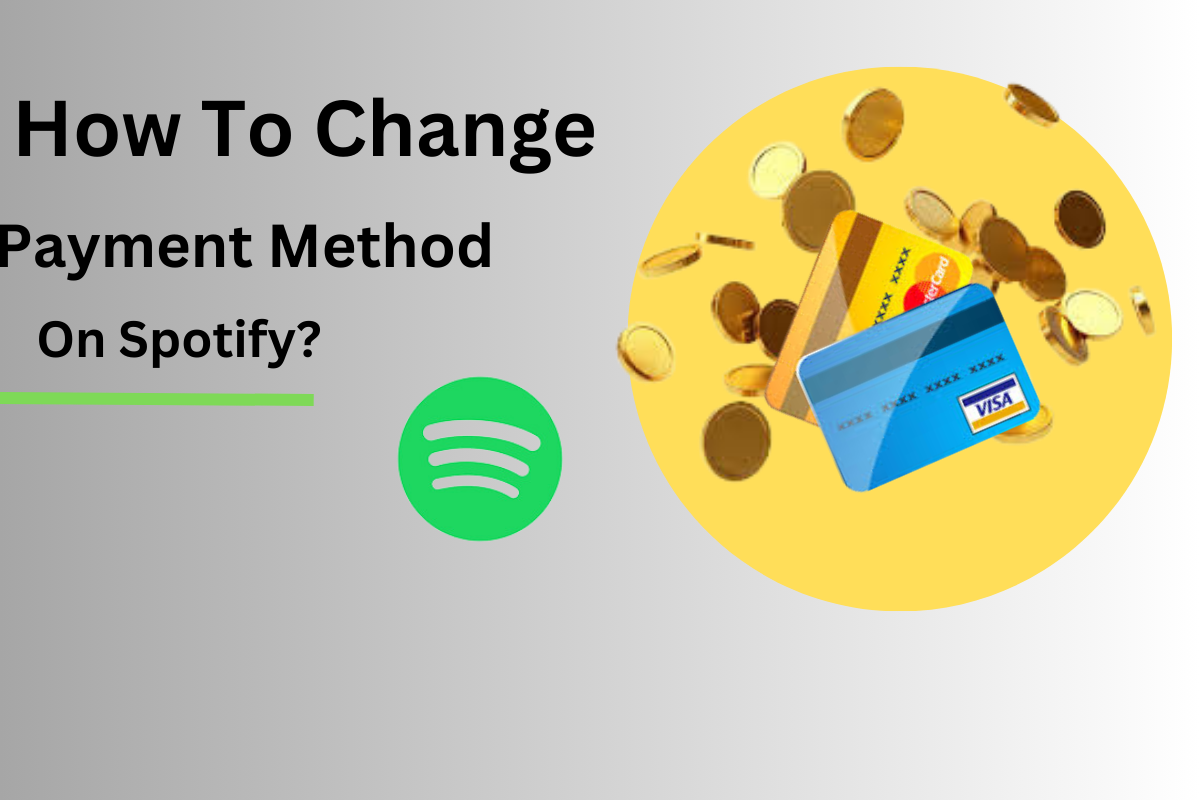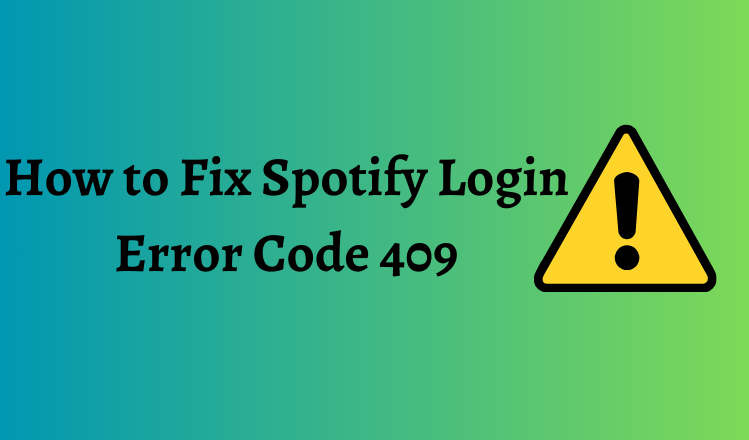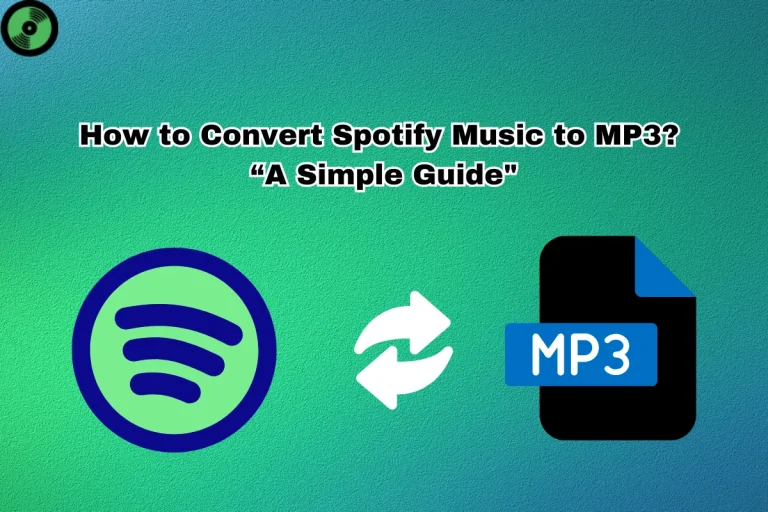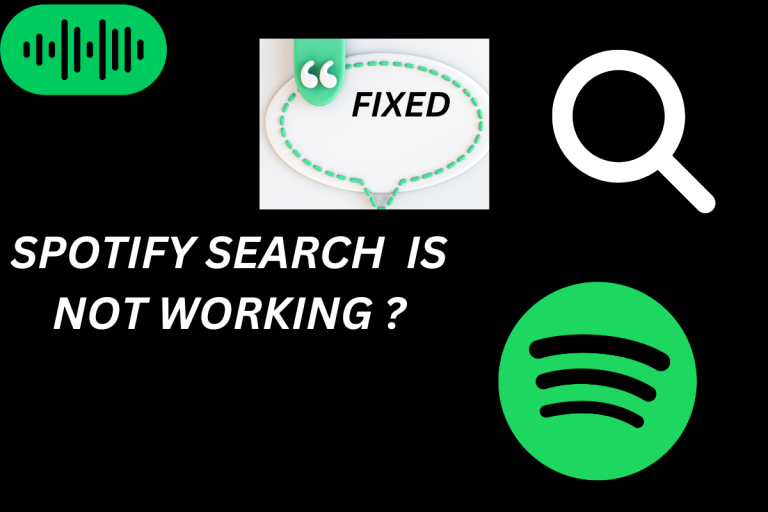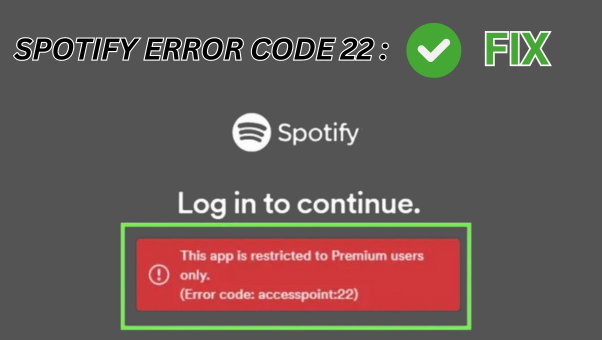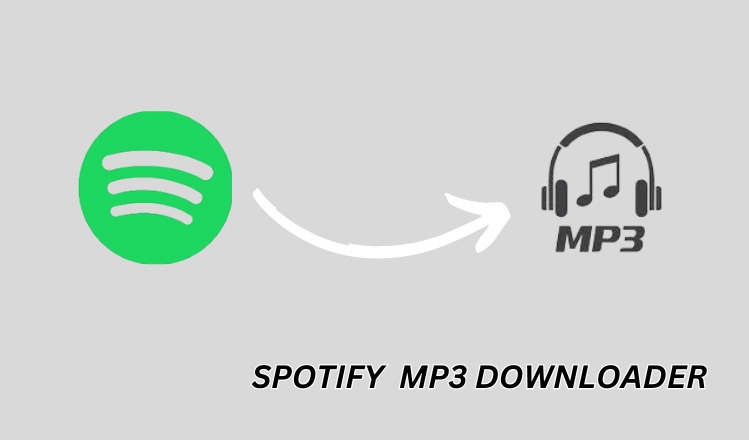Spotify offers free music streaming, but you need a premium plan to download songs or remove ads. Switching Spotify payment methods can be tricky, especially on mobile. Instead, use a web browser—it’s a bit long but straightforward.
If you’re on Android, you can update payment details in the Google Play Store. This is useful if you’ve saved multiple cards and need to switch between them. This guide will walk you through updating your device’s Spotify payment method.
Simple Steps to Change Your Spotify Payment Method
If you can’t change your payment method through the Play Store or have an iPhone, use the website instead. You can do it easily on your phone. If you signed up for premium through another company, reach out to them for help. Follow these steps to get started.
Simplified steps to update your Spotify payment method in the Google Play Store:
- Open the Google Play Store app.
- To access your profile, click on the icon located in the upper-right corner.
- Go to “Payments & subscriptions”> “Subscriptions.”
- Find Spotify from your list of active subscriptions.
- Next to “Primary payment method,” tap “Update.”
- If you’re adding a new card, tap “Add credit or debit card.” If you already added a card, tap it to make it your primary payment method for Spotify.
How to update your Spotify payment method on web browsers on your computer:
- Go to spotify.com and log in.
- Click your profile icon at the top right, then select “Account.”
- Choose “Manage your plan.”
- Next to your current plan, click “Update.”
- Enter your new billing information.
- Click “Change Payment Method” to save it.
What do you need to do When You Update Your Spotify Payment Details?
When you update your Spotify payment method, a few things happen:
Continuity of Service: Your Spotify subscription remains active without interruption. Updating your payment method ensures that your account stays current, and you can continue enjoying uninterrupted access to Spotify’s features and content.
Billing Information Update: Spotify replaces your old payment details with the new ones you provide. This includes updating your credit card number, expiration date, and other relevant billing information.
Payment Processing: Spotify will use your updated payment method for future subscription charges. This means that when your subscription renews (usually on your billing date), Spotify will charge the updated payment method for the subscription fee.
Confirmation: You may receive a confirmation email or notification from Spotify confirming that your payment method has been successfully updated. This confirms that the changes you made have been applied to your account.
Spotify security for its user’s details
Spotify takes the security and privacy of its users’ information seriously. When you update your payment details or provide sensitive information, such as credit card details or billing address, Spotify employs encryption and other security measures to protect your data from unauthorized access or misuse.
Here are some steps Spotify takes to ensure the security of your information.
Encryption: Spotify uses encryption technology to secure your data during transmission, making it unreadable to anyone attempting to intercept it.
Secure Payment Processors: Spotify partners with trusted payment processors to handle financial transactions securely. These processors adhere to industry-standard security protocols to safeguard your payment information.
Strict Access Controls: Spotify restricts access to your account information to authorized personnel only, and employees undergo training on data protection and privacy practices.
Regular Security Audits: Spotify conducts regular security audits and assessments to identify and address system and process vulnerabilities.
Can’t Change Your Spotify Payment Method? Here’s What to Do:
If you’re unable to change your Spotify payment method, there are a few steps you can take to troubleshoot the issue:
Try Different Devices or Browsers: Sometimes, issues with changing payment methods may be specific to certain devices or web browsers. Try accessing your Spotify account and changing your payment method from a different device or web browser to see if that resolves the issue.
Clear Cache and Cookies: Clearing your browser’s cache and cookies can help resolve any temporary issues preventing you from changing your payment method. After clearing the cache and cookies, try accessing your Spotify account again and see if you can update your payment method.
Check for Account Restrictions: Make sure there are no restrictions on your Spotify account that could prevent you from changing your payment method. For example, if your account is currently suspended or there are outstanding payment issues, you may need to address those issues before you can update your payment method.
Contact Spotify Support: If you’ve followed the steps above and still can’t change your payment method, it’s a good idea to contact Spotify’s customer support for help. They can give you more advice or fix the problem for you.
Use Alternative Payment Methods: If you can’t change your payment method through the Spotify website or app, consider using alternative methods, such as purchasing a Spotify gift card or using a different payment platform to subscribe to Spotify Premium.
Turn Off VPNs to Update Your Spotify Payment Information:
Spotify doesn’t work smoothly with many VPNs, although there’s no official explanation from the platform. If you’re using a VPN to access Spotify, try turning it off. Then, try updating your payment details again.
Try Incognito Mode to Fix Website Issues:
Incognito mode helps create a fresh browsing session without old data that might cause problems. To activate it, open Google Chrome, tap the three dots at the top right, and choose ‘New Incognito tab.
Cancel your subscription
If you can’t fix the issue with the previous steps, you can cancel your Spotify Premium subscription. This means your subscription will end on the next billing date, and your account will return to the free version. Then, you can sign up again using a new payment method. Keep in mind, though, that you’ll lose any downloaded songs. However, your playlists and saved songs will help you re-download them later.
If you’re having trouble canceling your plan, contact Spotify’s advisors for assistance. They can help you with the process.
Additional Settings in the Spotify App
You can’t change your payment method on the Spotify app. Instead, you have to use a web browser, which might be disappointing if you prefer doing everything in just one app. But don’t worry—you can still switch your payment plan through a webpage in the app. The changes will take effect on your next billing date. Even though you can’t manage payments in the app, you can still do all the usual stuff, like playing songs and making playlists.