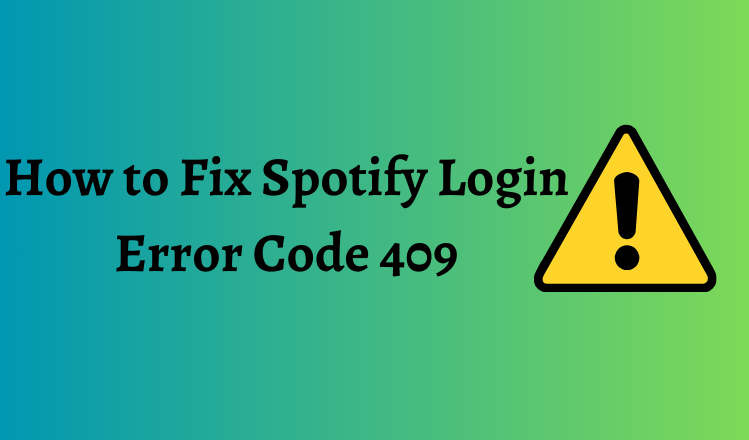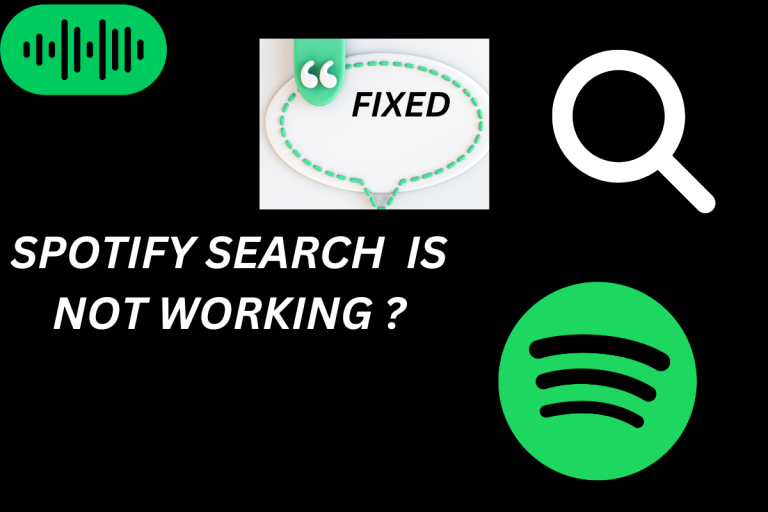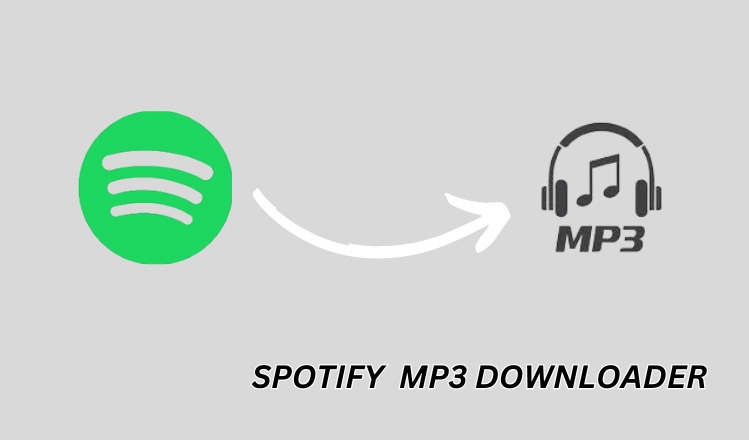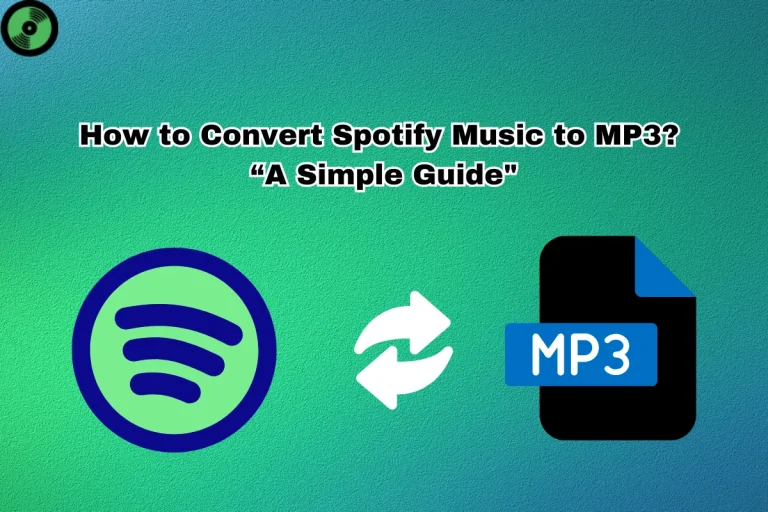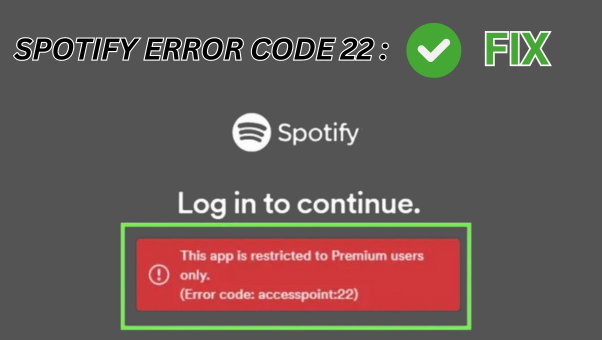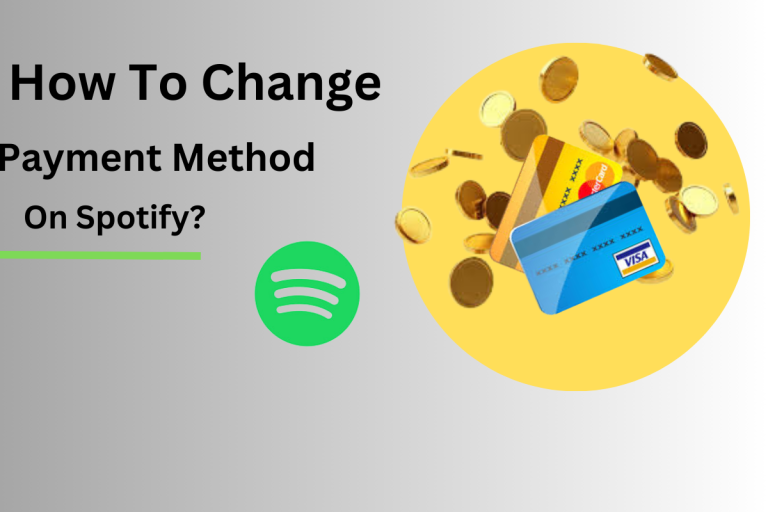Spotify is one of the most popular music streaming services, providing access to vast libraries of songs, podcasts and more. But users occasionally encounter issues like Spotify Login Error Code 409 that prevent accessing your account.
This error can occur on both mobile and desktop if there are connectivity problems or device conflicts. Thankfully, there are ways to troubleshoot Error Code 409 and restore access to Spotify if you get locked out.
This guide covers what causes Error Code 409 when logging into Spotify and the steps to resolve it so you can get back to streaming music.
What Does Spotify Login Error Code 409 Mean
Error Code 409 appears while attempting to log into your Spotify account, either on the app or website. It typically displays an accompanying message such as
- – “Oops, something went wrong. Please try again.”
- – “Login Error 409 Conflict”
- The error indicates there is a conflict with your account preventing a successful login. Some potential causes include
- – Too many simultaneous logins on different devices
- – Problems with stored login tokens
- – Conflicting app or site cache data
- – Attempting to use multiple free trial accounts
- – Internet connectivity issues
Essentially any scenario resulting in confused or conflicting session data can lead to a 409 error during Spotify login.
How to Fix Spotify Login Error Code 409
If Error Code 409 is stopping you from accessing your Spotify account, here are troubleshooting steps to resolve it
Restart your device
Close and restart the device you are using to log into Spotify. This clears any corrupted memory or temporary files that may be interfering with login.
Update the Spotify app
An outdated version of the Spotify app can potentially cause conflicts. Install the latest Spotify app update from the Google Play or Apple App Store.
Log out of all devices
Open the Spotify web player and log into your account. Under Account Settings, log out of all devices to fully reset your login session.
Clear the Spotify app cache
On mobile, delete the cached data for the Spotify app via your device settings under Apps. On the desktop, find and delete local Spotify files and folders.
Try different networks
Connect your device to different WiFi, cellular data, or Ethernet connections to access Spotify. Changing networks may avoid intermediate connectivity issues.
Use forget password flow
Do the forget password process to reset your Spotify password. Receive the reset link at your associated email and set a new password.
Contact Spotify Support
If you have tried the above steps, reach out to Spotify customer support online or via their social media channels for further assistance resolving Error Code 409.
With one of these troubleshooting methods, you should be able to eliminate the conflict and regain access to Spotify by successfully logging into your account again.
Why Spotify Login Error Code 409 Happens
There are a few common sources of the conflicts that create Error Code 409 during Spotify login
Too Many Devices
Spotify allows simultaneous logins on a limited number of devices. If you exceed the device limit, Error 409 can appear when trying to login on additional devices. Logging out unused devices frees up slots.
Network Issues
Unstable internet connectivity can interfere with proper Spotify login authentication. Timeout errors may leave your account in a confused state resulting in 409 code.
Software Bugs
Glitches in the Spotify app or backend systems can cause account conflicts leading to 409 errors. Keeping software updated reduces bugs.
Incompatible Apps
Using unsupported or improperly modified Spotify apps can create conflicts with official clients triggering error codes. Stick to official apps from app stores.
Corrupt App Data
Corrupted cache/data files related to Spotify on your device lead to incorrect session and login information, resulting in 409 errors. Clearing this data fixes it.
Understanding the source of the conflict helps narrow down the best troubleshooting approach.
Step-by-Step Guide to Fix Spotify Error Code 409
Follow this detailed step-by-step guide to resolve Error Code 409 when logging into Spotify
- Force quit the Spotify application on all devices.
- 2. Power cycle your internet router and networking devices to refresh connections.
- 3. Clear the app cache and data
- – iOS – Settings > General > iPhone Storage > Spotify > Offload App
- – Android – Settings > Apps > Spotify > Storage > Clear Cache and Data
- 4. Update Spotify to the latest version through app stores.
- 5. Launch Spotify and try logging in with your username/password.
- 6. If login fails, reset your Spotify password at spotify.com/password-reset/
- 7. Follow the email link to set a new strong password.
- 8. On the Spotify web player, go to Account > Log Out Everywhere to reset sessions.
- 9. Log out of Spotify on any other logged in devices you have access to.
- 10. Try logging into Spotify again on your desired device.
Following this sequence often clears up any device conflicts, network issues, or corrupt data causing Error Code 409. You should now regain access to your Spotify account.
Troubleshooting Related Spotify Login Error Codes
Beyond Code 409, other common Spotify login error codes include
401 Error – Authorization failed
Indicates an authentication failure during Spotify login. Reset password and reauthorize account.
403 Error – Forbidden
Happens if trying to access content disallowed by region restrictions. Consider using a VPN.
404 Error – Not found
Usually means you followed an invalid login link. Go directly to spotify.com and try again.
503 Error – Service unavailable
Spotify servers are down or too busy. Retry later when services return.
Refer to the Spotify community and help articles for additional details on resolving other error codes you may encounter.
Preventing Spotify Login Problems
Once you have access restored, avoid future Error 409 and login issues by
- Logging out of Spotify on old unused devices
- – Limiting logins to a reasonable number of devices
- – Keeping apps updated to avoid bugs
- – Clearing Spotify app cache/data periodically
- – Using strong unique passwords and enabling 2FA
- – Staying on supported operating system versions
Proactively managing devices, software, and account security reduces the chances of conflicts that cause login and Error Code 409 headaches.
Why Spotify Error Codes Happen
Spotify login attempts fail with codes like 409 due to
- – Too many simultaneous device logins
- – Weak passwords vulnerable to unauthorised logins
- – Network delays or interruptions during authentication
- – Glitches in app or Spotify server code
- – Stale or corrupt application data and cookies
- – Incompatible apps causing authentication issues
Understanding the root causes makes troubleshooting quicker and more effective.
Conclusion
Spotify Login Error Code 409 can halt your experience and prevent accessing your music library. With the right mix of restarting devices, updating software, clearing app data, and resetting your account, you can overcome login conflicts.
Don’t let Error Code 409 stop the music – be persistent in troubleshooting, and you will be rocking out on Spotify again in no time.