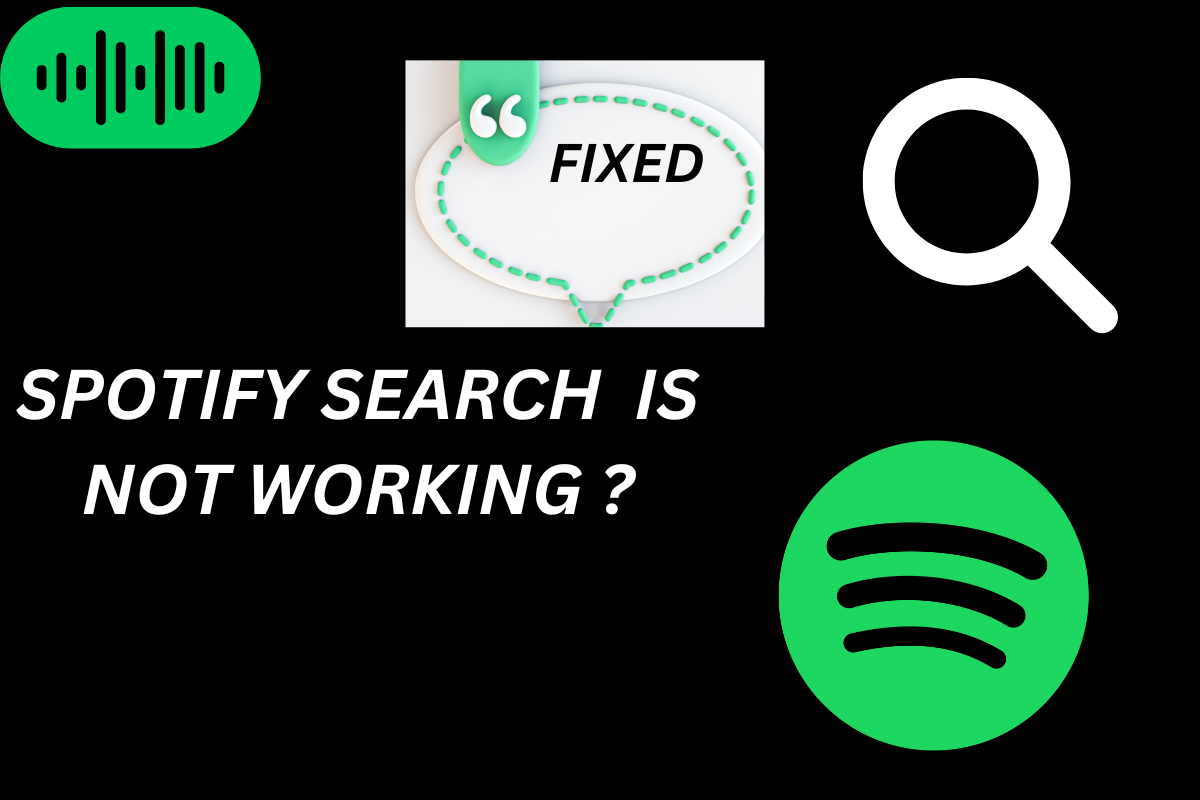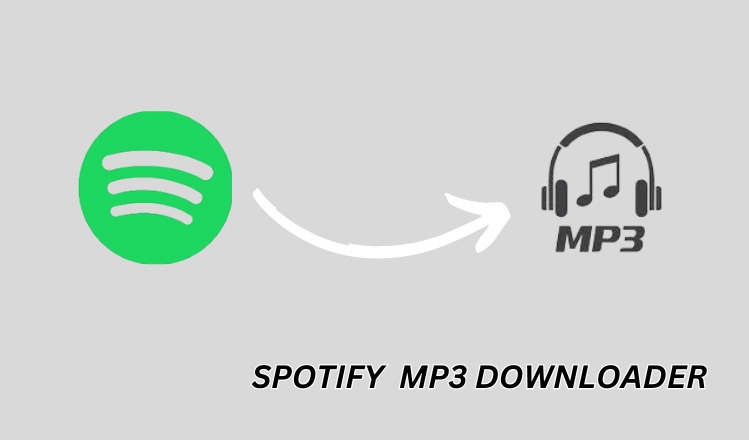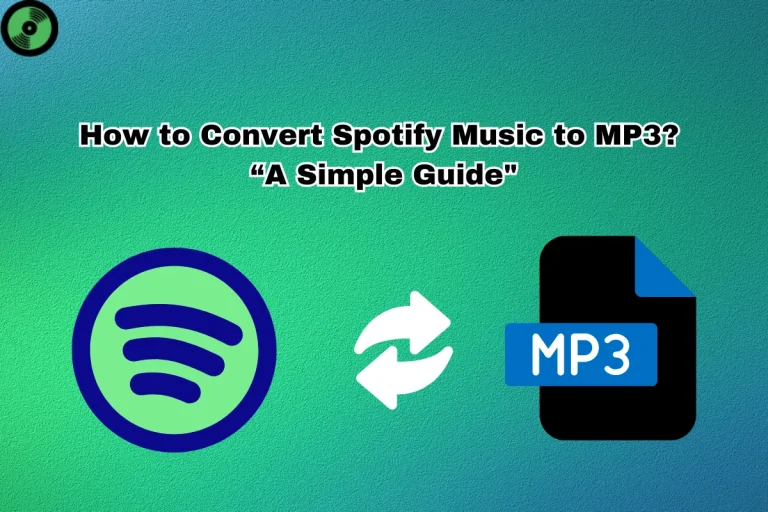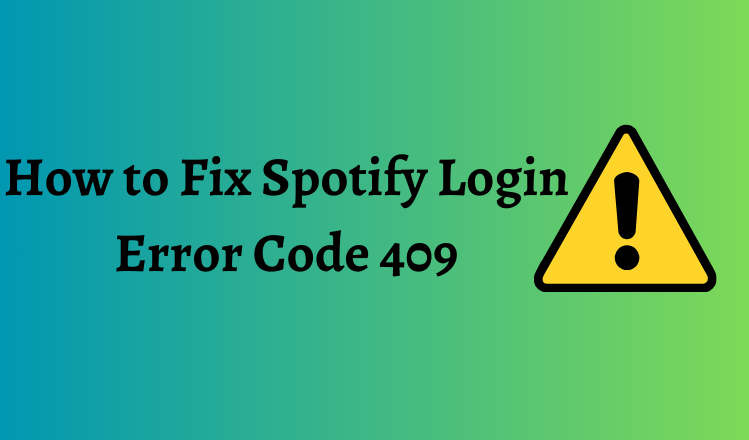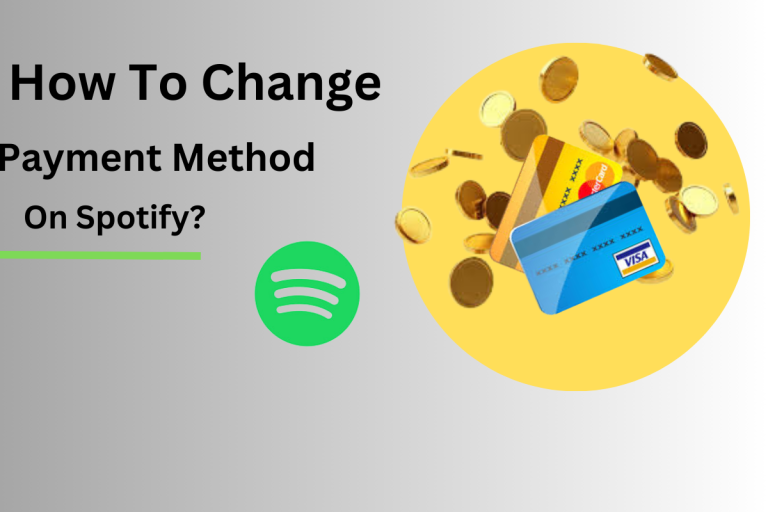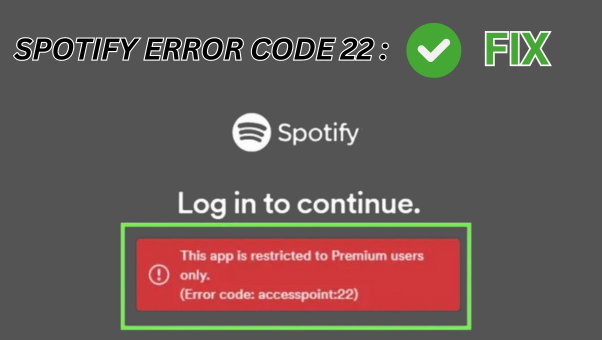When encountering the issue of “Spotify Search Not Working,” it typically means users are unable to effectively utilize the search feature within the Spotify application or platform. This issue can manifest in various ways, such as search results not loading, searches returning no results, or the search feature itself being unresponsive.
Internet Connection Issues
Verify Connectivity:
- Verify that your device has an active internet connection. You can do this by accessing other websites or online services to confirm internet connectivity.
- If using a Wi-Fi connection, ensure that you are within range of your Wi-Fi router and that the connection is stable.
- If using cellular data, check that your data plan is active and has sufficient signal strength.
Test Different Connection Types:
- If you’re experiencing issues with one type of internet connection (e.g., Wi-Fi), try switching to another type (e.g., cellular data) to see if the problem persists.
- This can help determine if the issue is specific to a particular type of connection or if it affects all types of connections on your device.
- By following these steps, you can troubleshoot and potentially resolve any internet connection issues that may be affecting Spotify’s search functionality.
“Server Problems
Check Official Channels:
- Visit Spotify’s official social media channels, such as Twitter and Facebook, or its support website.
- Look for any announcements or updates regarding service disruptions or server issues.
- Spotify often communicates with users through these channels to provide information about ongoing problems and estimated resolution times.
Monitor Service Status:
- Check Spotify’s status page or third-party websites that monitor the status of online services.
- These platforms typically provide real-time information about the status of Spotify’s servers and whether there are any known issues affecting search functionality.
- If a widespread issue affects many users, Spotify is likely already aware of it and is working on a solution.
- By staying informed through official channels and monitoring the service status, you can stay updated on any server problems that may be affecting Spotify’s search functionality.
“App or Device Troubleshooting:
Restart Spotify App:
- Close the Spotify app completely on your device.
- Reopen the Spotify app and check if the search functionality has been restored.
- Sometimes, restarting the app can resolve minor glitches or issues.
Reboot Device:
- Restart your device entirely (e.g., smartphone, tablet, computer).
- After the device has restarted, open the Spotify app and try using the search function again.
- Rebooting your device can help clear temporary issues with the device’s operating system that may be affecting Spotify.
Update Spotify App:
- Check if there are any updates available for the Spotify app on your device’s app store (e.g., Google Play Store for Android devices, Apple App Store for iOS devices).
- If there are updates accessible, proceed to download and install them.
- Keeping the Spotify app up to date ensures that you have the latest features and bug fixes, which may help resolve search-related issues.
Check Device Updates:
- Ensure that your device’s operating system is up to date.
- Check for any available system updates in your device’s settings and install them if necessary.
- Device updates can include important fixes and improvements that may address compatibility issues with apps like Spotify.
By following these troubleshooting steps, you can address common app or device-related issues that may be affecting Spotify’s search functionality.
“Software Updates
Keep Apps Updated:
- Regularly check for updates to the Spotify app on your device’s respective app store (e.g., Google Play Store for Android devices, Apple App Store for iOS devices).
- If there are updates accessible, proceed to download and install them.
- Keeping the Spotify app up to date ensures that you have access to the latest features, bug fixes, and improvements, which may help resolve search-related issues.
Monitor Recent Updates:
- Pay attention to recent updates to the Spotify app and your device’s operating system.
- Check release notes or changelogs for any mentions of fixes or improvements related to search functionality.
- Sometimes, issues with search functionality may be addressed in software updates, so staying up to date with the latest releases is important.
- Regularly updating the Spotify app and your device’s operating system ensures you have the best possible experience and minimizes the likelihood of encountering search-related issues.
Cache and Data Clearing,
Clear App Cache and Data:
If you’re using Spotify on a mobile device (e.g., smartphone or tablet), you can clear the app’s cache and data. This process may vary slightly depending on your device’s operating system (iOS or Android), but generally, you can follow these steps:
For Android:
- Go to Settings > Apps (or Application Manager).
- Find and select Spotify from the list of installed apps.
- Tap on “Storage” or “Storage & cache.”
- Tap on “Clear cache” and confirm if prompted.
- Optionally, you can tap “Clear data” or “Clear storage” to remove additional app data. However, this will log you out of the app and remove any downloaded music. You’ll need to log back in and re-download your music afterward.
For iOS:
- Go to Settings > General > iPhone Storage.
- Locate and choose Spotify from the roster of installed applications.
- Tap on “Offload App” to remove the app but keep its data, or tap on “Delete App” to remove the app and its data entirely.
- If you choose “Offload App,” you can reinstall Spotify from the App Store to clear its cache.
- After clearing the cache (or reinstalling the app), open Spotify and check if the search functionality has been restored.
- By clearing the app’s cache and data, you can remove temporary files and resolve any issues related to search functionality in the Spotify app. However, be mindful that clearing data will log you out of the app and remove downloaded music, so you’ll need to log back in and re-download your music afterward.
Region Restrictions
- Certain features of Spotify may only be available in some regions due to licensing agreements, local regulations, or other reasons.
- If you’re traveling or using Spotify in a different country, you may need more features, including search functionality.
- Some content may be restricted based on your geographic location, such as specific albums or tracks only available in certain countries.
VPN Usage:
- If you’re experiencing limitations due to regional restrictions, consider using a Virtual Private Network (VPN) to bypass these restrictions.
- A VPN can route your internet connection through servers in different countries, allowing you to access Spotify as if you were in a different location with the desired features.
- However, it’s important to note that using a VPN to bypass regional restrictions may violate Spotify’s terms of service or licensing agreements, so proceed with caution and at your own risk.
Contact Spotify Support:
- If you believe that regional restrictions are affecting your access to certain features, you can contact Spotify’s customer support for assistance.
- Spotify may be able to provide further information about any limitations in your region and whether alternative solutions are available.
Conclusion
Troubleshooting Spotify search functionality involves addressing various potential issues. By verifying internet connectivity and testing different connection types, you can ensure that network issues aren’t impacting search capabilities. Monitoring official channels and service status helps you stay informed about server problems. Additionally, app and device troubleshooting, such as restarting the Spotify app or updating software, can resolve common issues. Updating apps and devices ensures access to the latest features and bug fixes. Clearing cache and data may resolve search-related issues, but it requires re-logging into the app and re-downloading music. Finally, understanding region restrictions and considering VPN usage can help navigate limitations, and contacting Spotify support for assistance with any persistent issues is always an option.